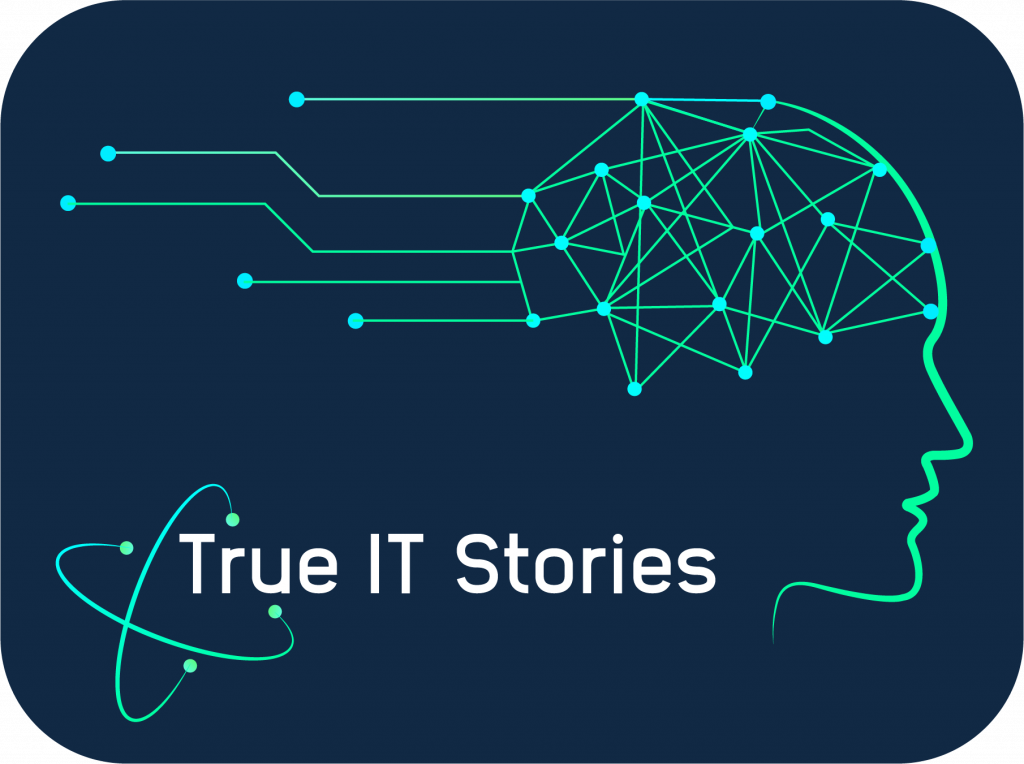VMware Workstation 8 ist erschienen… Ich habe jetzt letztens erst meinen Lizenzkey für die 7er Erhalten, als ich meinen VCP bestanden habe. Gerade Angefragt ob es nicht einen Kostenlose Upgrade Möglichkeit gibt.
Was ist neu in der Workstation 8?
[youtube=http://www.youtube.com/watch?v=UecVTPFUCn8]
Was beim Anschauen der Bilder direkt Auffällt, es sieht anders aus!
New User Interface
The Workstation user interface has been updated to include new menus, toolbars, and an improved preferences screen.
- The favorites sidebar has been replaced with a virtual machine library. Instead of identifying every virtual machine created in Workstation as a favorite, the library is a comprehensive list of all of the virtual machines that Workstation users create, open, or access.
- A new folder summary page helps you to better manage a group of related virtual machines. Live thumbnails make it easy to see what is happening in running virtual machines.
- The full screen toolbar has been updated so that you can do more without having to leave full screen mode. Quick
Installation Changes and Enhanced Keyboards
The hardware requirements to install this version of Workstation have changed. Workstation now requires a relatively modern 64-bit CPU. See Installation Requirements for details.
The keyboard filter driver is no longer installed by default. When the driver is not installed, the enhanced keyboard functionality is unavailable and you must press Ctrl-Alt-Ins instead of Ctrl-Alt-Del to send a Ctrl-Alt-Del keystroke to the guest. To use the enhanced keyboard functionality, you must perform a custom installation and select the component. If you select the component, you must reboot whenever you install or uninstall Workstation.
Was noch so cool ist, man kann sich nun direkt aus der Workstation mit einem ESX oder einem vCenter verbinden.
Remote Connections
In this version of Workstation, you are no longer constrained to working only with virtual machines that your computer has enough power to run. You can use the new Connect to Server feature to connect to remote hosts running Workstation, ESX 4.x and later, and VMware vCenter Server. After connecting to a remote host, all of the virtual machines that you have permission to access are displayed in the virtual machine library.
VMware Workstation 8 – Connect to vSphere Host from Christian Mohn on Vimeo.
Virtual Hardware Improvements
This version of Workstation includes many hardware improvements. To try new hardware features, you must upgrade the hardware version of your virtual machine or create a new virtual machine that uses the latest virtual hardware version.
- The display technology has been changed to provide a better experience for Unity users and users who have multiple monitors. These changes also allow you to add a projector to your laptop without restarting your virtual machine.
- Virtual machines can now support up to 64GB of memory. The host system should have more than 64GB of memory to use this feature.
- An HD Audio device is available for Windows Vista, Windows 7, Windows 2008, and Windows 2008 R2 guests. The HD Audio device is compatible with the RealTek ALC888 7.1 Channel High Definition Audio Codec.
- USB 3.0 support is available for Linux guests running kernel version 2.6.35 or later (Ubuntu 10.10) through a new virtual xHCI USB controller. To enable this feature, add the following line to the .vmx file: usb_xhci.present = “true”. Do not enable this feature for Windows guests. Because Windows does not currently have a generic xHCI driver, this feature will not work in Windows.
- Bluetooth devices on the host can now be shared with Windows guests. With the latest hardware version, Bluetooth devices that are paired to the host system radio are available to Windows guests and can be paired from within the guest. You should not pair Bluetooth audio devices, such as headphones, or Bluetooth input devices, such as keyboards and mice, to a guest.
- You can now enable Virtual VT-X/EPT or AMD-V/RVI in the processor settings interface. With this feature, applications running in a guest can take advantage of these virtualization technologies. You can also run 64-bit guest operating systems inside of vSphere running inside Workstation
Upload to ESX/ESXi and vCenter Server
VMware OVF Tool is now integrated with Workstation so that you can upload a virtual machine from Workstation to a remote server running ESX, ESXi, or vCenter Server. After connecting to a remote server, you drag the virtual machine from the local My Computer section of the virtual machine library to the remote server. A wizard walks you through the process.
VMware Workstation 8 – Copy VM to vSphere Host from Christian Mohn on Vimeo.
Shared Virtual Machines and AutoStart
You can share virtual machines with remote users in this version of Workstation. A shared virtual machine can be accessed remotely by other instances of Workstation. Workstation moves virtual machines to the shared virtual machines folder, where the VMware Host Agent service manages them. The VMware Host Agent service is used by other VMware products, including VMware Server and vSphere, and provides additional capabilities required by professional users. An extensive permissions interface lets you control the users who can access and use shared virtual machines.
You can use the new AutoStart feature to configure shared virtual machines to start with the host system. You can also configure AutoStart for shared virtual machines on remote hosts running Workstation and ESX 4.x and later.
VMware Workstation 8 – Shared VMs from Christian Mohn on Vimeo.
Näheres zu VMware Workstation 8 gibt es natürlich Demnächst hier auf dem Blog oder auf der Homepage von VMware:
http://www.vmware.com/de/products/desktop_virtualization/workstation/new.html
VMware Workstation 8 ist erschienen… Ich habe jetzt letztens erst meinen Lizenzkey für die 7er Erhalten, als ich meinen VCP bestanden habe. Gerade Angefragt ob es nicht einen Kostenlose Upgrade Möglichkeit gibt.
Was ist neu in der Workstation 8?
Was beim Anschauen der Bilder direkt Auffällt, es sieht anders aus!
New User Interface
The Workstation user interface has been updated to include new menus, toolbars, and an improved preferences screen.
- The favorites sidebar has been replaced with a virtual machine library. Instead of identifying every virtual machine created in Workstation as a favorite, the library is a comprehensive list of all of the virtual machines that Workstation users create, open, or access.
- A new folder summary page helps you to better manage a group of related virtual machines. Live thumbnails make it easy to see what is happening in running virtual machines.
- The full screen toolbar has been updated so that you can do more without having to leave full screen mode. Quick
Installation Changes and Enhanced Keyboards
The hardware requirements to install this version of Workstation have changed. Workstation now requires a relatively modern 64-bit CPU. See Installation Requirements for details.
The keyboard filter driver is no longer installed by default. When the driver is not installed, the enhanced keyboard functionality is unavailable and you must press Ctrl-Alt-Ins instead of Ctrl-Alt-Del to send a Ctrl-Alt-Del keystroke to the guest. To use the enhanced keyboard functionality, you must perform a custom installation and select the component. If you select the component, you must reboot whenever you install or uninstall Workstation.
Was noch so cool ist, man kann sich nun direkt aus der Workstation mit einem ESX oder einem vCenter verbinden.
Remote Connections
In this version of Workstation, you are no longer constrained to working only with virtual machines that your computer has enough power to run. You can use the new Connect to Server feature to connect to remote hosts running Workstation, ESX 4.x and later, and VMware vCenter Server. After connecting to a remote host, all of the virtual machines that you have permission to access are displayed in the virtual machine library.
VMware Workstation 8 – Connect to vSphere Host from Christian Mohn on Vimeo.
Virtual Hardware Improvements
This version of Workstation includes many hardware improvements. To try new hardware features, you must upgrade the hardware version of your virtual machine or create a new virtual machine that uses the latest virtual hardware version.
- The display technology has been changed to provide a better experience for Unity users and users who have multiple monitors. These changes also allow you to add a projector to your laptop without restarting your virtual machine.
- Virtual machines can now support up to 64GB of memory. The host system should have more than 64GB of memory to use this feature.
- An HD Audio device is available for Windows Vista, Windows 7, Windows 2008, and Windows 2008 R2 guests. The HD Audio device is compatible with the RealTek ALC888 7.1 Channel High Definition Audio Codec.
- USB 3.0 support is available for Linux guests running kernel version 2.6.35 or later (Ubuntu 10.10) through a new virtual xHCI USB controller. To enable this feature, add the following line to the .vmx file: usb_xhci.present = “true”. Do not enable this feature for Windows guests. Because Windows does not currently have a generic xHCI driver, this feature will not work in Windows.
- Bluetooth devices on the host can now be shared with Windows guests. With the latest hardware version, Bluetooth devices that are paired to the host system radio are available to Windows guests and can be paired from within the guest. You should not pair Bluetooth audio devices, such as headphones, or Bluetooth input devices, such as keyboards and mice, to a guest.
- You can now enable Virtual VT-X/EPT or AMD-V/RVI in the processor settings interface. With this feature, applications running in a guest can take advantage of these virtualization technologies. You can also run 64-bit guest operating systems inside of vSphere running inside Workstation
Upload to ESX/ESXi and vCenter Server
VMware OVF Tool is now integrated with Workstation so that you can upload a virtual machine from Workstation to a remote server running ESX, ESXi, or vCenter Server. After connecting to a remote server, you drag the virtual machine from the local My Computer section of the virtual machine library to the remote server. A wizard walks you through the process.
VMware Workstation 8 – Copy VM to vSphere Host from Christian Mohn on Vimeo.
Shared Virtual Machines and AutoStart
You can share virtual machines with remote users in this version of Workstation. A shared virtual machine can be accessed remotely by other instances of Workstation. Workstation moves virtual machines to the shared virtual machines folder, where the VMware Host Agent service manages them. The VMware Host Agent service is used by other VMware products, including VMware Server and vSphere, and
provides additional capabilities required by professional users. An extensive permissions interface lets you control the users who can access and use shared virtual machines.
You can use the new AutoStart feature to configure shared virtual machines to start with the host system. You can also configure AutoStart for shared virtual machines on remote hosts running Workstation and ESX 4.x and later.
VMware Workstation 8 – Shared VMs from Christian Mohn on Vimeo.
Näheres zu VMware Workstation 8 gibt es natürlich Demnächst hier auf dem Blog oder auf der Homepage von VMware:
http://www.vmware.com/de/products/desktop_virtualization/workstation/new.html